Life Hacks
How to Move from Android to iPhone in 2025 (Without the Headache)

Making the move to iPhone? Whether it’s for the camera, the features, or just a fresh start, thousands of people are doing the same in 2025, and it’s easier than ever. In 2025, more South Africans than ever are jumping ship to Apple, and the good news is the transfer process is no longer a nightmare.
Here’s a Joburg-style guide that’ll help you carry all your precious data, photos, chats, calendars, emails, and even your SIM from Android to iPhone without losing your mind.
Step One: Prep Your Devices Like a Pro
Before you hit the transfer button, make sure both phones are:
-
Charged above 50%
-
Connected to reliable Wi-Fi
-
Running the latest software (Android 6.0+ and iOS 17+)
-
Backed up, just in case (Google Drive works perfectly)
You’ll also want to keep your old Android on hand for a few days post-switch, in case anything doesn’t carry over.
The Hero App: Move to iOS
Apple’s Move to iOS app remains the easiest and most reliable way to transfer your stuff. It’s free on the Google Play Store and now supports everything from SMS messages to WhatsApp chats and media.
Here’s how it works:
-
On your iPhone, begin setup and stop at the Apps & Data screen.
-
Tap Move Data from Android.
-
On your Android, open the Move to iOS app and follow the prompts.
-
A code appears on your iPhone; type it into your Android.
-
Connect both phones to power and Wi-Fi, or use a USB-C cable for a faster transfer.
-
Select what to move: contacts, photos, messages, videos, calendars, bookmarks, WhatsApp history, email accounts, and compatible free apps.
-
Wait for the loading bar to complete on your iPhone before touching anything.
That’s it. No iCloud nonsense. No manual downloads. No panic.
WhatsApp Transfer? It Actually Works Now
For years, WhatsApp was the one thing people couldn’t bring over. Not anymore.
As of 2025, WhatsApp offers a full, encrypted transfer of chats, groups, media, and settings from Android to iPhone. You can either do it directly through the Move to iOS app, or:
-
Open WhatsApp on Android > Settings > Chats > Move Chats to iOS
-
Scan the QR code that appears on your new iPhone
-
Complete the transfer, then open WhatsApp on iPhone and log in with the same number
Important: Do this before setting up WhatsApp on the new iPhone. If you’ve already opened it, you’ll need to delete and reinstall.
eSIM Transfers in South Africa: Now Seamless
Thanks to updated support in 2025, MTN, Vodacom, Telkom, and Cell C now all handle eSIM transfers without hassle.
If you’re using an eSIM, it might transfer automatically during iPhone setup. If not, you’ll receive a QR code from your provider to activate the line manually. If you’re using a physical SIM, just pop it into the new iPhone; some carriers may ask for a network refresh or APN update.
Google Services? Keep Them with You
If you live in Google’s ecosystem (Gmail, Google Photos, Drive), you can still access everything on iPhone.
-
Go to Settings > Mail > Accounts > Add Google Account
-
Toggle on mail, contacts, calendar, and notes
-
For photos, make sure your Android backed up to Google Photos, then download the app on your iPhone to access your full library
No need to abandon your digital life just because you changed teams.
What Doesn’t Transfer Automatically? (So You’re Not Caught Off Guard)
Some things don’t make the leap. These include:
-
Paid Android apps (you’ll need to re-buy them on iOS)
-
Certain game progress (unless saved to the cloud)
-
System settings, ringtones, and launchers
-
Local files not stored in Drive or the cloud
-
DRM-protected media (like certain movies or e-books)
Don’t worry, you can usually recover or replace most of it.
Once You’re In: Do These iPhone Setup Steps
After the transfer is done:
-
Set up Face ID or Touch ID
-
Sign in to iCloud and enable backups
-
Re-authenticate banking, security, and two-factor apps
-
Download any remaining free apps that didn’t auto-transfer
-
Explore cool iPhone-only features like iMessage effects, AirDrop, and Apple Music integration
Switching phones used to feel like moving house. Now it’s closer to a road trip; you just need the right GPS.
Thanks to smarter tools, cloud support, and eSIM integration across South Africa, the Android-to-iPhone jump is smoother than ever. Just follow this guide, don’t rush the process, and you’ll hit the ground running on your new iPhone without losing a single contact, voice note, or selfie from your weekend in Maboneng.
Follow Joburg ETC on Facebook, Twitter , TikTok and Instagram
For more News in Johannesburg, visit joburgetc.com
Featured Image: TudoCelular.com